Frequently Asked Question
Blog Settings
Last Updated 4 years ago
Within the Blog module in the sidebar, you will find ‘Blog Settings’. When you click on this page you will see a lot of different settings for your blog.
Under ‘General Options’ you will see a button called ‘Edit Blog Layout’ this button will take you to a page where you can edit the layout of your blog. From here you can create new blog layouts or just edit the layout you already have.

To edit the layout, you can select the area of the blog that you would like to be visible, that section should then be highlighted green. Equally just select the area again to disable it.

There are also a number of other blog settings that are available to you within the Blog Settings section including:

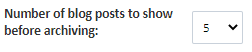














Share Counter Options

Under ‘General Options’ you will see a button called ‘Edit Blog Layout’ this button will take you to a page where you can edit the layout of your blog. From here you can create new blog layouts or just edit the layout you already have.
To edit the layout, you can select the area of the blog that you would like to be visible, that section should then be highlighted green. Equally just select the area again to disable it.
There are also a number of other blog settings that are available to you within the Blog Settings section including:
General Options
- Changing the ribbon colour for your featured article
- Number of blog posts to show before archiving
- Add Small Blog preview to a page.
- Choose to align the preview on your chosen page
- Display the Preview as Recent Post List or Latest Blog Post
- Preview Style (Horizontal or Vertical)
- Choose which blog will be displayed within the preview (Preview Group)
- Choose amount of blog posts that you would like to show within the preview
- Order your blogs by newest or oldest first
- Enable auto hashtags
- Enable Subscribe Popup
Comment Options
- Enable blog comments
- Enable Facebook comments
- Comment Moderators- Enter Facebook user ID
- Enable Disqus comments
- Enter Diqus shortname
Share Counter Options
- Choose your Facebook API version and add in your Facebook App token
Once you have configured your settings click Save All Blog Options.
