Frequently Asked Question
Dealing with Data Requests
Last Updated 4 years ago
Website users can send data requests via a link in the footer (Site links> Data Request) and this will be tracked in the Data Requests Overview section of the GDPR Module.

Click on the email address to view the request.

To action the data request, click Send Data. This will update the previous table to show the status as complete.
Alternatively, should you receive data requests via email or contact form on your website you can also manually action these on the Data Requests Overview page. Here you can enter the email address of the individual, and their request types (Send, Remove or Download). You can also choose to backup the data for your offline records.
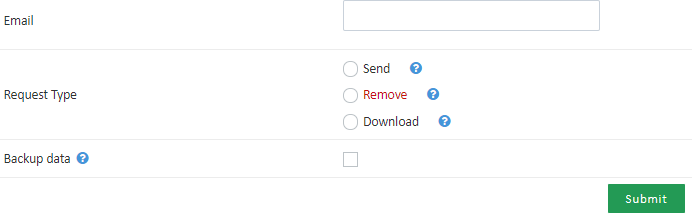
If you would like to search for, or view any data prior to actioning the data request you can do this in the User Data Overview (accessible in the side menu, or the dropdown menu at the top of the page). This search allows you to search for an email address, including a partial match, for data you may have stored. Once you click Submit it will show you a list of the data tables in which related data is stored.

Click on the email address to view the request.
To action the data request, click Send Data. This will update the previous table to show the status as complete.
Alternatively, should you receive data requests via email or contact form on your website you can also manually action these on the Data Requests Overview page. Here you can enter the email address of the individual, and their request types (Send, Remove or Download). You can also choose to backup the data for your offline records.
If you would like to search for, or view any data prior to actioning the data request you can do this in the User Data Overview (accessible in the side menu, or the dropdown menu at the top of the page). This search allows you to search for an email address, including a partial match, for data you may have stored. Once you click Submit it will show you a list of the data tables in which related data is stored.