Frequently Asked Question
Website Cache
Last Updated 4 years ago
Enabling the cache will create a static version of your website to increase loading speed. You can choose to exclude specific pages if you update these more regularly. Please note that enabling the cache will take some time depending on how many pages, blogs etc your site has. To enable this go to System options and then Website Cache in the sidebar.
On this page you can:







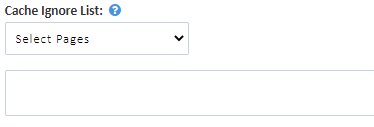
Once you are happy with your settings click Update Cache Settings.
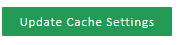
On this page you can:
- Refresh Dashboard Stats
This will force your Dashboard stat boxes to update immediately, rather than wait for the caches to expire and refresh automatically every 15 minutes.
- Purge CSS, JS and System cache
These files are always and automatically cached for site loading speed. Use the Purge option if your site isn't looking quite right after an update or theme change
- Delete All Cached Files
Clicking to Flush Cache will delete all cached web pages on your site.
- Enable DNS Prefetch
The main reason for DNS Prefetch is to speed up the way web pages load when they are using different domains for page resources. This could benefit you if you have various Social Media options enabled, or YouTube videos etc. This is automatically configured to include all 3rd party domains that the Social Module uses.
- Enable Resource Prefetch
If you are certain that a specific resource will be required often in the future, then this will ask the browser to request that item and store it in the cache for reference later. For example an image or a script, or anything that is cacheable. If you have edited any of your Prefetch controls you will need to click the Update Prefetch Options to save your changes.
- View your Cache Usage
This is a simple illustration of how much disk space your cache is using. You can use the Flush Cache button at the top of the page to reduce the storage being used.
- Cache Settings
Use the dropdown menu to enable/disable the cache on your website. This will start an automated process that will cache every page on your website, and you will be emailed when this process is complete.
Beneath the dropdown menu you can set the cache time, this is how often the cache is refreshed and is set as a default of 5 minutes.
You can use the final drop down to select pages that you do not want to be cached, these will show in the text box below.
Once you are happy with your settings click Update Cache Settings.