Frequently Asked Question
Website Security Settings
Last Updated 4 years ago
These settings can be found by clicking on System Options then Website Security in the sidebar.
While there are a lot of elements that can help provide good security for your website, some of the basics are included on this page, such as; Admin Dashboard Login, Brute Force Protection, and Spammer/Bad Bots IP Detection. First, go to the Side menu click on System Options and the Website Security.
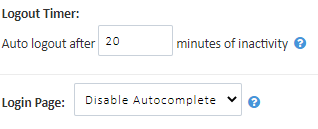
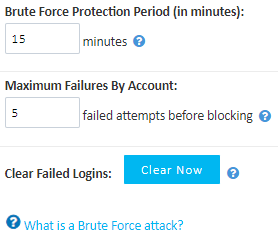
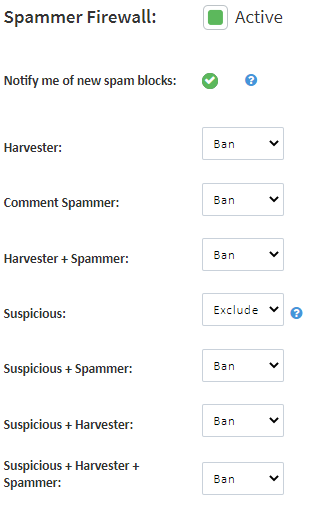
To save any changes you have made on this page you will need to click Update Website Security at the bottom of the page.

While there are a lot of elements that can help provide good security for your website, some of the basics are included on this page, such as; Admin Dashboard Login, Brute Force Protection, and Spammer/Bad Bots IP Detection. First, go to the Side menu click on System Options and the Website Security.
- Admin Dashboard Security-
This section controls the length of time of inactivity that you will be automatically logged out of the system. This is a security measure to prevent unauthorised access if your device is left unattended. The default is set to 20 minutes. YOu can also enable or disable login autocomplete within this section using the Login Page dropdown menu.
- Brute Force Protection (Admin login Page)
Control the sensitivity of your brute force protection by updating the length of time an account will be blocked for after failed login attempts, and the maximum failures by the account before they are blocked. Now we understand that people forget passwords all the time, so if this was an honest mistake you can clear the database of failed login attempts to allow users access before the 15 minutes ( or otherwise designated time). Please be aware that this will clear the entire failed login database and not just one account.
- Spammer/Bad Bots IP Detection
You can control the actions for different types of spammer/bad bots using the dropdown menus. We recommend that you keep the Spammer Firewall active, and this is set as default. These settings will affect how web forms are handled by visitors with blocked IPs and will possibly disable the form from submitting if a spammer is detected.
To save any changes you have made on this page you will need to click Update Website Security at the bottom of the page.