Frequently Asked Question
Subdomains and Email Settings
Last Updated 4 years ago
If you have already purchased a domain (or additional domains) you can add this to your website by going to System Options then Subdomain and Email Settings in the side menu. You can add up to 5 addon domains to your website. Simply type the domain into the Add a new Addon Domain to the textbox, and select the page you would like it to direct to from the dropdown menu. Then ensure that the Update DNS with Addon Domains checkbox is selected and click Save Addon Domain. Please note you will need to ensure that your addon domain is pointing to your website. You must own the domain and the nameservers should be configured correctly for this to work.
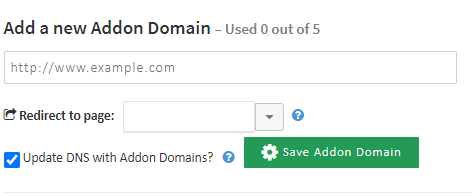
Within this page, you can also create a subdomain. Similar to the Addon Domains you can create up to 5 subdomains per website. Type the name of the subdomain you would like into the textbox, e.g. “blog” and select your domain from the dropdown box. If you have AddonDomains these will be available for you to select from the dropdown box. Once you have selected the page you would like the subdomain to redirect to, click Add Subdomain.
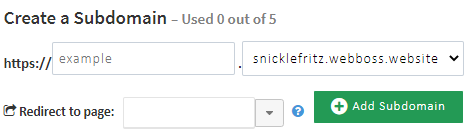
If you continue to scroll down the page you can configure the settings for your email accounts. By default, the email is set up with a standard mail function, which sends email directly from the server. Some email providers may not like this and may mark emails as spam. You can use this section to update the configuration settings.
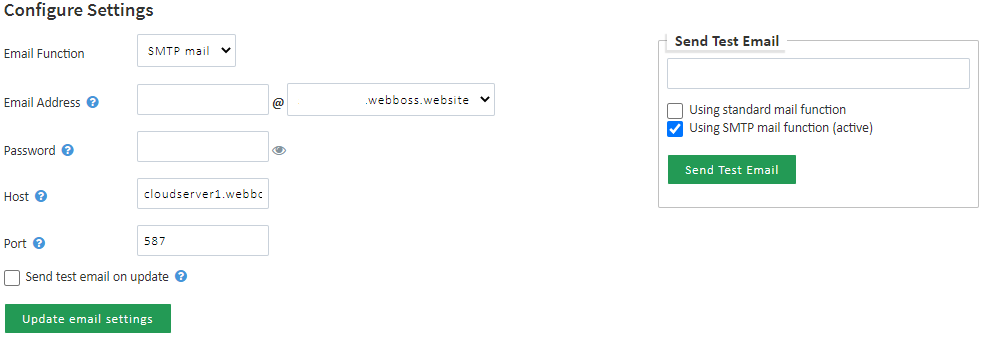
Finally, at the bottom of this page, you can find your DNS information.
Within this page, you can also create a subdomain. Similar to the Addon Domains you can create up to 5 subdomains per website. Type the name of the subdomain you would like into the textbox, e.g. “blog” and select your domain from the dropdown box. If you have AddonDomains these will be available for you to select from the dropdown box. Once you have selected the page you would like the subdomain to redirect to, click Add Subdomain.
If you continue to scroll down the page you can configure the settings for your email accounts. By default, the email is set up with a standard mail function, which sends email directly from the server. Some email providers may not like this and may mark emails as spam. You can use this section to update the configuration settings.
Finally, at the bottom of this page, you can find your DNS information.