Frequently Asked Question
Website Settings: Website Settings
Last Updated 4 years ago
This section controls your basic website details such as:


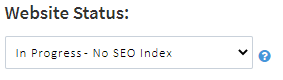


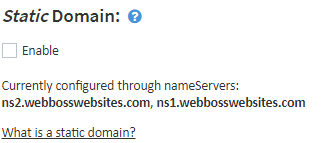
To save any updates on this page click Update Website Settings.
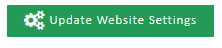
- The WebBoss system version
- Website Name
This will be the name that is displayed in the title of your browser and will also show up in various other places throughout your website
- Website address
Changing this affects how links are made through your site and will not change your URL unless DNS domain settings are updated. Use the dropdown menu to select the http:// setting for your URL. You can update the DNS using the check box below. If you are at all unsure about using this section, please contact support for advice.
- SSL
- Website Status
- Set Timezone
- Recommended actions
- Static Domain
To save any updates on this page click Update Website Settings.