Frequently Asked Question
How Do I Create A Scroll Link?
Last Updated 4 years ago
To create a scroll link, first highlight the word or place your cursor where you would like to scroll link to, then click on the Anchor button  in the Page Content Editor. A modal screen will pop up asking you to enter a name for the anchor -- this can only be one word with no spaces. Once you have named your anchor click OK. A small anchor icon will appear by the word. To edit the anchor, simply click on the anchor next to the text and then the Anchor button again.
in the Page Content Editor. A modal screen will pop up asking you to enter a name for the anchor -- this can only be one word with no spaces. Once you have named your anchor click OK. A small anchor icon will appear by the word. To edit the anchor, simply click on the anchor next to the text and then the Anchor button again.
Next highlight the text or image you would like to act as the link and then click on the Insert link button . Another modal screen will appear. From the drop down menu select the anchor you would like to link to. Here there will be an option to choose a Class for the link. Select Smooth Scroll Standard from the drop down menu and click OK. Once you have finished editing/creating your page, click Update and Publish Page.
. Another modal screen will appear. From the drop down menu select the anchor you would like to link to. Here there will be an option to choose a Class for the link. Select Smooth Scroll Standard from the drop down menu and click OK. Once you have finished editing/creating your page, click Update and Publish Page.
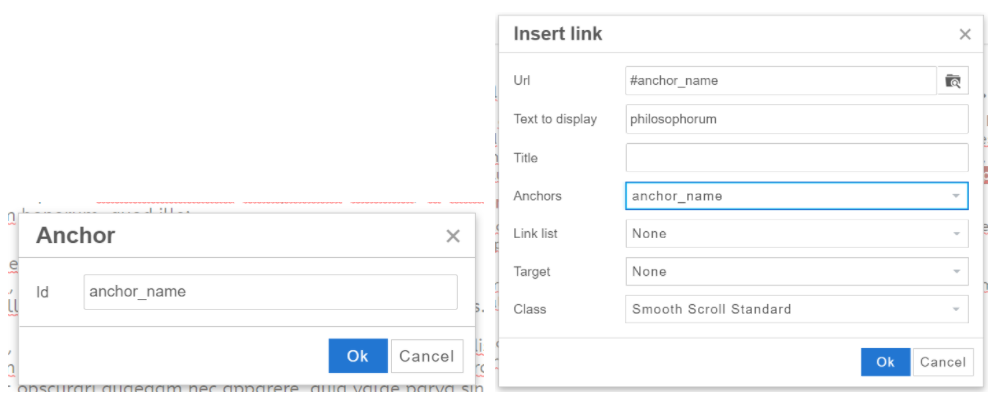
Next highlight the text or image you would like to act as the link and then click on the Insert link button