Frequently Asked Question
How Do I Add a Product?
Last Updated 4 years ago
Once you have created a category and/or a subcategory you can begin to add your products.
From the left hand menu, go to Modules > eCommerce > Add New Product
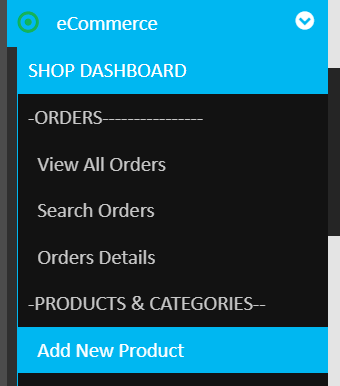
A new page will open where you can add information about your product. Here you can upload an image for your product, write your product name and description, add Child Products or assign Addon Products.
Down the right hand side, you have all of the Product Settings. Here you fill in product conditions, Weight, Quantity, Postage costs (if fixed), and any recurring price settings.
Product Type is where you determine whether you are selling a physical product, donation or a digital product. If you select a Digital Product then you are presented with the option to select an existing uploaded products or you can upload a new one (eg: a PDF or image etc).
VAT Settings allows you to override the current VAT settings on a per-product basis if the product type requires it.
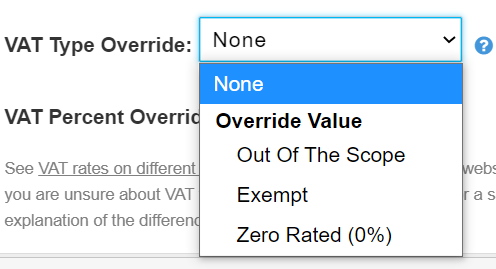
Category lets you select and add your product to multiple categories.
Special Offer Settings is where you can set a special offer price for the item and add an overlay to your image to help promote it.
Images lets you select from any product images you have uploaded in the Manage Shop Images section, or you can upload new images directly in the modal that pops up when you click the "Select Images" button.
SEO controls what relevant keywords or phrases you would like linked to your page, as well as letting you define the permalink.
Seller Profile enables you to assign this product to a pre-created profile you have set up for a 3rd-party seller, who will receive the payment for this product. If none are created, "Default" will be selected which means the main shop owner will get the payments via the payment gateway that is set up.

From the left hand menu, go to Modules > eCommerce > Add New Product
A new page will open where you can add information about your product. Here you can upload an image for your product, write your product name and description, add Child Products or assign Addon Products.
Down the right hand side, you have all of the Product Settings. Here you fill in product conditions, Weight, Quantity, Postage costs (if fixed), and any recurring price settings.
Product Type is where you determine whether you are selling a physical product, donation or a digital product. If you select a Digital Product then you are presented with the option to select an existing uploaded products or you can upload a new one (eg: a PDF or image etc).
VAT Settings allows you to override the current VAT settings on a per-product basis if the product type requires it.
Category lets you select and add your product to multiple categories.
Special Offer Settings is where you can set a special offer price for the item and add an overlay to your image to help promote it.
Images lets you select from any product images you have uploaded in the Manage Shop Images section, or you can upload new images directly in the modal that pops up when you click the "Select Images" button.
SEO controls what relevant keywords or phrases you would like linked to your page, as well as letting you define the permalink.
Seller Profile enables you to assign this product to a pre-created profile you have set up for a 3rd-party seller, who will receive the payment for this product. If none are created, "Default" will be selected which means the main shop owner will get the payments via the payment gateway that is set up.
Please Wait!
Please wait... it will take a second!