Frequently Asked Question
eCommerce: Shop Settings> Display Settings
Last Updated 4 years ago
Within this tab there a lot of different settings you can use to change the way your shop displays. There are 5 tabs within this tab and these include:



 You will then have some settings for the following features:
You will then have some settings for the following features:

Remember to save your changes before moving on to the next tab.







Once you have configured your settings in this section click Save Category Display Settings before moving on to the next tab.










Remember to save your changes before moving on to the next tab.




Finally, remember to save your settings.
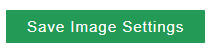
- General
- Shop banner options
- Category display options
- Product display options
- Image options
General
General Display Settings
Here you will find options for:- Display shop as catalogue (allows you to use your online shop as a catalogue)
- Display currency converter
- Paginations type (infinite scroll etc.)
Shop Component Options
- Homepage display
- Shop Categories
- Random Product
- Random New Product
- Random Special Offers
- Random Featured Products
- Shop Featured Categories
- Best Sellers
Shop Banner Options
Within this section, you will have the opportunity to add an existing banner to your shop. You can also decide where you would like this banner to sit.Category Display Options
Category Display Options
Here you can change the way your categories are displayed. Here you can change:- Default view
- Display type
- Categories per page
Special categories
- Show special offers categories
- Show new products categories
Once you have configured your settings in this section click Save Category Display Settings before moving on to the next tab.
Product Display Options
Product Display Options
Here you can choose how you would like your products to be displayed by choosing the following settings:- Default view
- Product information layout
- Display products from parent categories
- Display child products in product list
- Products per page
- Default product order
- Overlay type
- Overlay position
- Overlay background colour
- Overlay text colour
Image Options
Image Options
Here you can choose to adjust some settings of your eCommerce shop images and how they are displayed within your online shop. You will have the option to:- Change the default placeholder image (to one already uploaded)
- Choose to display/hide images
Image Sizes
Within this area, you can choose to change some of the sizes of your shop images, whether they are product or category images.Finally, remember to save your settings.